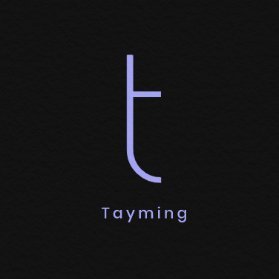Spotify is a popular music streaming service that allows users to enjoy their favorite songs, playlists, and podcasts on various devices. However, like any digital platform, it can occasionally encounter issues that disrupt the listening experience. One common problem that users face is the frustrating "Can't play this right now" error. This issue can arise for a variety of reasons, including connectivity problems, account issues, or software glitches. If you find yourself dealing with this error, it's essential to understand the potential causes and explore effective solutions to get your Spotify back up and running smoothly. In the following sections, we will delve into some practical steps you can take to resolve this issue and enjoy uninterrupted music streaming once again.
How to Fix Spotify "Can't Play This Right Now" Error
If you're encountering the "Can't Play This Right Now" error on Spotify, don't worry! Here are some effective solutions to help you resolve the issue:
- Check Your Internet Connection: Ensure that you have a stable internet connection. Try switching between Wi-Fi and mobile data to see if the issue persists.
- Restart the App: Close the Spotify app completely and reopen it. Sometimes, a simple restart can fix temporary glitches.
- Clear Cache: Go to your device's settings, find the Spotify app, and clear its cache. This can help remove corrupted files that may be causing the error.
- Update the App: Make sure that you are using the latest version of the Spotify app. Check for updates in the App Store or Google Play Store.
- Reinstall Spotify: If the problem persists, try uninstalling and then reinstalling the app. This can resolve any installation-related issues.
- Check for Account Issues: Sometimes, account-related problems can cause playback issues. Log out and log back into your account.
By following these steps, you should be able to fix the "Can't Play This Right Now" error on Spotify and enjoy your music without interruptions!
What should I do if my Spotify app is not responding
If your Spotify app is not responding, there are several steps you can take to troubleshoot the issue. First, try restarting the app; simply close it completely and then reopen it. If that doesn't work, check for any available updates for the app, as an outdated version may cause performance issues. Additionally, ensure that your device's operating system is up to date. If the problem persists, you could try uninstalling and reinstalling the app. Finally, if none of these solutions work, consider checking the Spotify community forums or contacting customer support for further assistance.
How can I resolve playback issues on Spotify
If you're experiencing playback issues on Spotify, there are several steps you can take to troubleshoot the problem. First, ensure that your internet connection is stable and that you're connected to a reliable network. If you're using a mobile device, try switching between Wi-Fi and cellular data to see if that resolves the issue. Additionally, restarting the Spotify app or your device can often fix temporary glitches. You can also check for any available updates for the app, as updates often include bug fixes. If you are still facing problems, consider clearing the app cache or reinstalling Spotify altogether. These steps should help you resolve most playback issues and get back to enjoying your music.
What steps can I take to troubleshoot Spotify connectivity problems
If you're experiencing connectivity issues with Spotify, there are several steps you can take to resolve the problem. First, check your internet connection to ensure it's stable and working properly. Restart your router if necessary. Next, make sure that the Spotify app is updated to the latest version available. If the app is up to date but still not connecting, try logging out and back into your account. Additionally, clearing the app's cache can help improve performance. If the issue persists, you may want to check if there are any firewall or antivirus settings that could be blocking Spotify's access to the internet. Finally, restarting your device can often resolve temporary glitches that may be affecting connectivity.
Why does Spotify keep showing an error message when I try to play music
Spotify can display an error message for several reasons when attempting to play music. Common causes include issues with your internet connection, such as weak Wi-Fi or mobile data signals, which can prevent the app from streaming audio properly. Additionally, problems with the Spotify app itself, including outdated versions or corrupted files, can lead to playback errors. Other potential reasons include account-related issues, like subscription lapses or login problems, and device compatibility issues. To resolve these errors, you might consider checking your internet connection, updating the app, or reinstalling it if necessary.
What are the common reasons for Spotify not being able to play songs
There are several common reasons why Spotify may not be able to play songs. Firstly, a poor or unstable internet connection can hinder streaming capabilities. Additionally, issues with the app itself, such as outdated software or bugs, may prevent playback. Another reason could be related to account issues, such as subscription problems or geographical restrictions. Furthermore, music licensing agreements may also limit availability in certain regions. Lastly, device compatibility and settings, including sound output configurations, can impact Spotify’s functionality.