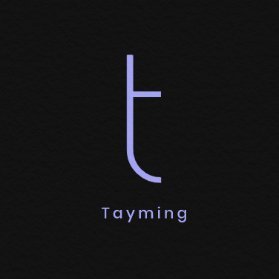In recent years, mobile gaming has gained immense popularity, and one of the standout titles in this genre is Call of Duty: Mobile. While the game is designed for mobile devices, many players are eager to experience its intense gameplay on a larger screen. If you're among those looking to dive into the action and enjoy the strategic elements of COD Mobile on your PC, you're in the right place. In this guide, we will explore the various methods and tools that can help you successfully play Call of Duty: Mobile on your computer, enhancing your gaming experience with improved controls and graphics. Whether you're a seasoned player or new to the franchise, understanding how to play COD Mobile on PC will open up a whole new world of possibilities.
How to Play COD Mobile on PC?
Playing Call of Duty Mobile on PC can enhance your gaming experience, allowing for better controls and graphics. Here’s how to do it:
- Download an Android Emulator: To play COD Mobile on PC, you need to install an Android emulator. Popular options include Bluestacks, NoxPlayer, and LDPlayer.
- Install the Emulator: Once you’ve chosen an emulator, download and install it on your PC, following the on-screen instructions.
- Set Up the Emulator: Open the emulator and sign in with your Google account to access the Google Play Store.
- Download COD Mobile: Search for Call of Duty Mobile in the Play Store within the emulator and download the game.
- Configure Controls: After installation, configure your keyboard and mouse controls for a better gameplay experience.
- Launch the Game: Start playing by clicking on the COD Mobile icon in the emulator.
By following these steps, you can enjoy COD Mobile on your PC with enhanced performance and controls.
How can I install COD Mobile on my PC
Installing COD Mobile on your PC is a straightforward process. First, you'll need to download an Android emulator, such as Bluestacks or NoxPlayer, which allows you to run mobile games on your computer. Follow these steps to get started:
- Download the emulator from its official website and install it on your PC.
- Open the emulator and sign in with your Google account.
- Go to the Google Play Store within the emulator and search for "COD Mobile."
- Click on the "Install" button to download and install the game.
- Once the installation is complete, you can find COD Mobile in the emulator's app drawer and start playing.
Make sure your PC meets the system requirements for smooth gameplay, and enjoy your gaming experience!
What are the best emulators for playing COD Mobile on PC
Playing Call of Duty Mobile on PC can enhance your gaming experience by providing better graphics and control options. Some of the best emulators for this purpose include:
- BlueStacks: One of the most popular Android emulators, BlueStacks offers a user-friendly interface and a wide range of features that optimize gaming performance.
- NoxPlayer: Known for its speed and stability, NoxPlayer is another excellent choice for playing COD Mobile, with customizable controls and settings.
- LDPlayer: This emulator is specifically designed for gaming, providing high performance and compatibility with a variety of games, including COD Mobile.
- MEmu Play: MEmu Play is appreciated for its versatility and efficiency, allowing players to run multiple instances of games and customize controls easily.
Each of these emulators has unique features that cater to different gaming preferences, making them suitable choices for enjoying COD Mobile on your PC.
Is it possible to use a controller while playing COD Mobile on PC?
Yes, it is possible to use a controller while playing Call of Duty Mobile on PC. Many players prefer this method for a more comfortable gaming experience. To use a controller, you typically need to connect it via USB or Bluetooth, depending on the type of controller you have. Once connected, the game should automatically recognize the controller, allowing you to customize controls if needed. It's important to note that the performance may vary depending on the controller model and the software used to emulate touch inputs.
What are the system requirements for COD Mobile on PC
To successfully run Call of Duty Mobile on PC, you need to ensure that your system meets the following minimum requirements. These include a Windows operating system, preferably Windows 7 or later, with a minimum of 4GB of RAM. Your CPU should be at least an Intel Core i5 or equivalent, and a graphics card such as NVIDIA GeForce GTX 660 or AMD Radeon HD 7870 is recommended to provide smooth gameplay. Additionally, you will need at least 10GB of available storage space to install the game and a stable internet connection for online play. Meeting these specifications will help you enjoy the game without performance issues.
Can I transfer my COD Mobile account from mobile to PC?
Unfortunately, you cannot directly transfer your COD Mobile account from mobile to PC. The accounts for COD Mobile on mobile devices and PC are separate, and there is no official method to link or transfer progress between these platforms. Players can enjoy the game on both platforms, but they will need to create and maintain separate accounts for each. If you wish to play on PC, consider starting a new account, but keep in mind that your progress and purchases on mobile will not carry over.